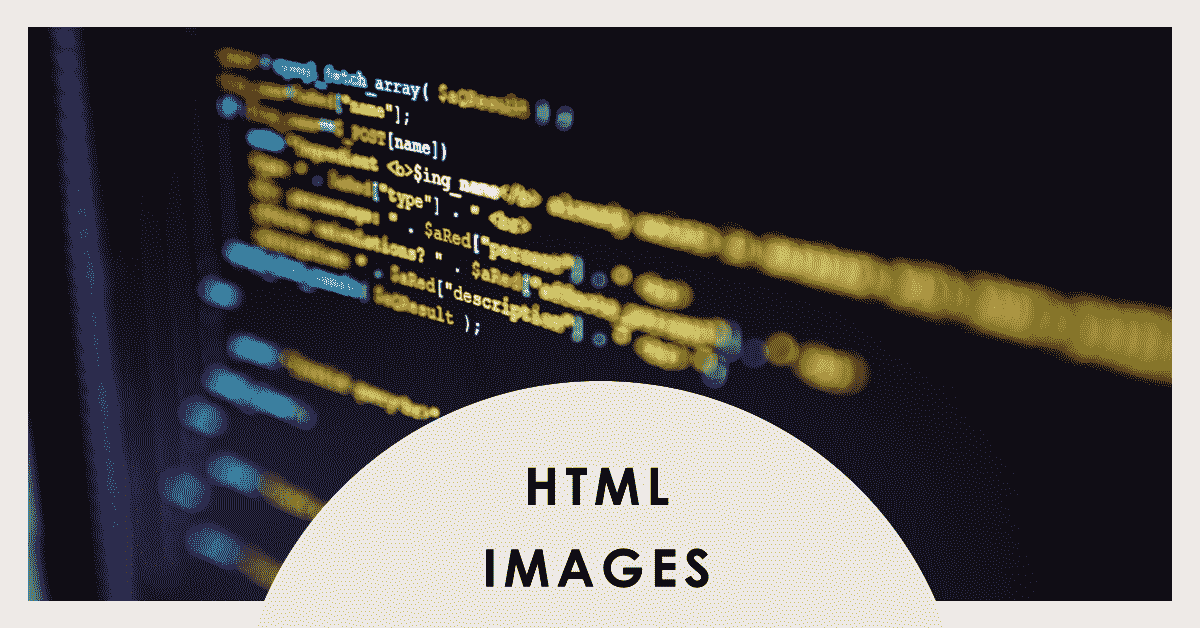HTML Images: A Comprehensive Tutorial
HTML allows you to display images on web pages. In this tutorial, we will cover everything you need to know about working with images in HTML, including how to insert images, set attributes, use responsive images, and more. Let’s get started!
1. Inserting an Image:
To display an image on a web page, you use the `<img>` tag. The `<img>` tag is an empty tag, meaning it doesn’t have a closing tag. Here’s the basic syntax to insert an image:
<img src="image.jpg" alt="Image description">
– `src`: This attribute specifies the path to the image file. It can be a relative or absolute URL.
– `alt`: This attribute provides alternative text for the image, which is displayed if the image fails to load or for accessibility purposes.
Example:
<!DOCTYPE html>
<html>
<head>
<title>HTML Images Tutorial</title>
</head>
<body>
<h1>Image Attributes Example</h1>
<img src="example.jpg" alt="Example Image" width="300" height="200" title="Example Image" align="left">
<p>This is some text that wraps around the image.</p>
</body>
</html>
2. Image Attributes:
You can use several attributes with the `<img>` tag to modify image behavior and appearance.
– `width` and `height`: These attributes set the width and height of the image in pixels.
– `title`: This attribute specifies a tooltip text that appears when the user hovers over the image.
– `align`: This attribute determines how the image aligns with surrounding content (`left`, `right`, `top`, `middle`, `bottom`, `texttop`, `absmiddle`, `absbottom`, `baseline`).
Example:
<!DOCTYPE html>
<html>
<head>
<title>HTML Images Tutorial</title>
</head>
<body>
<h1>Image Attributes Example</h1>
<img src="example.jpg" alt="Example Image" width="300" height="200" title="Example Image" align="left">
<p>This is some text that wraps around the image.</p>
</body>
</html>
3. Responsive Images:
To ensure your images adapt to different screen sizes, you can use the `max-width` style property. This property ensures the image doesn’t exceed the width of its container.
Example:
<!DOCTYPE html>
<html>
<head>
<title>HTML Images Tutorial</title>
<style>
img {
max-width: 100%;
height: auto;
}
</style>
</head>
<body>
<h1>Responsive Image Example</h1>
<img src="example.jpg" alt="Example Image">
</body>
</html>
4. Image as a Link:
You can make an image clickable by wrapping it with an anchor `<a>` tag.
Example:
<!DOCTYPE html>
<html>
<head>
<title>HTML Images Tutorial</title>
</head>
<body>
<h1>Image as a Link Example</h1>
<a href="https://www.example.com">
<img src="example.jpg" alt="Example Image">
</a>
</body>
</html>
5. Image Formats:
HTML supports various image formats like JPEG, PNG, GIF, and more. Use the appropriate format based on your image’s characteristics and requirements.
Example:
<!DOCTYPE html>
<html>
<head>
<title>HTML Images Tutorial</title>
</head>
<body>
<h1>Image Formats Example</h1>
<img src="example.jpg" alt="JPEG Image">
<img src="example.png" alt="PNG Image">
<img src="example.gif" alt="GIF Image">
</body>
</html>
6. Image Maps:
HTML allows you to create image maps that define clickable areas within an image.
Example:
<!DOCTYPE html>
<html>
<head>
<title>HTML Images Tutorial</title>
</head>
<body>
<h1>Image Map Example</h1>
<img src="example.jpg" alt="Image Map Example" usemap="#map">
<map name="map">
<area shape="rect" coords="0,0,100,100" href="link1.html" alt="Link 1">
<area shape="circle" coords="150,150,50" href="link2.html" alt="Link 2">
<area shape="poly" coords="300,0,250,100,350,100" href="link3.html" alt="Link 3">
</map>
</body>
</html>
This tutorial covered the essentials of working with HTML images, including insertion, attributes, responsive images, using images as links, image formats, and image maps. With this knowledge, you can effectively display and manipulate images on your web pages.